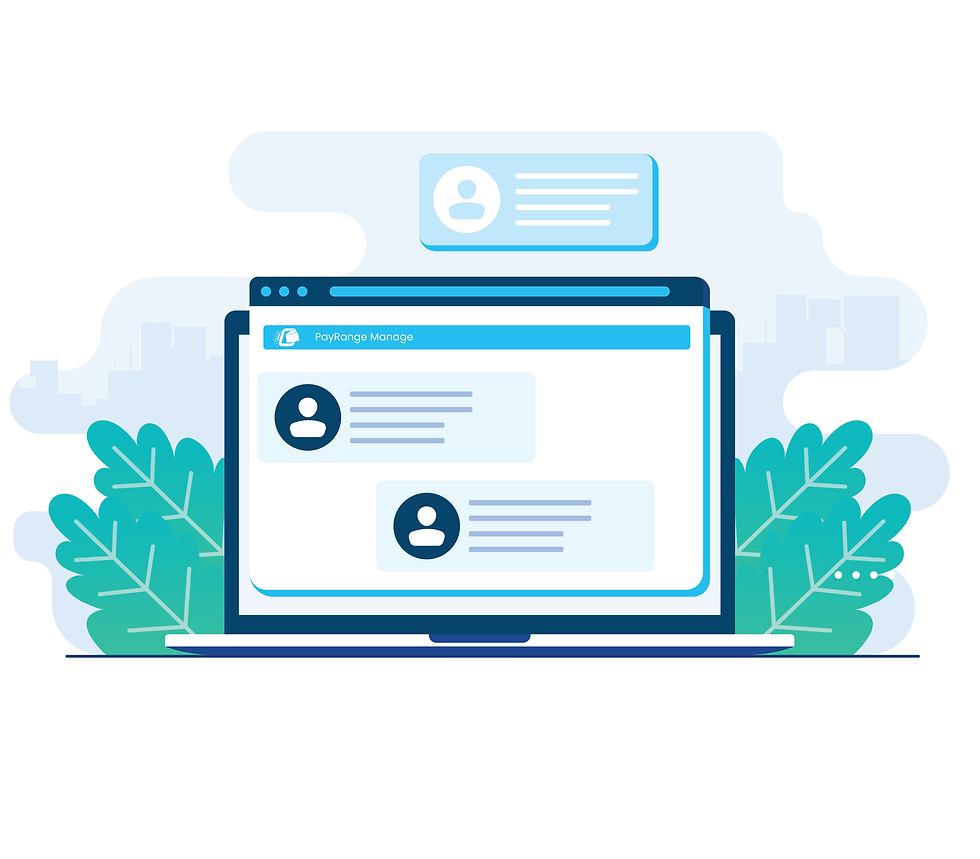
How do User Roles work?
Each user role serves a specific purpose, ensuring that users have access only to the features and functionalities relevant to their responsibilities. Whether you're an Owner, Manager, Route Driver, Distributor, Finance, or Customer Support personnel, our user roles cater to your needs, providing a clear delineation of access and responsibilities.
Empowering Laundry Owners with Control and Efficiency
Streamline your operations, minimize unauthorized usage, and take control of your laundry business like never before with the Attendant feature in PayRange MANAGE. With the Attendant feature, you can grant your attendants the ability to operate your washers and dryers without requiring coins or adding funds to the PayRange app. A monthly fee applies.

Get to know the User Roles in MANAGE

This role is specific to the Attendant Feature in MANAGE. If an Operator intends to permit individuals to utilize the Attendant Feature and they are not already added to their account, then they will need to be added as an Attendant. Attendants do not have access to the operator account or any corresponding information
User roles and permissions are designed to control access levels for different users within the PayRange MANAGE console. Click below to learn more on user roles and permissions.
Quick Glance at User Roles & Permissions
User Role | Sales | Payment | Devices | Marketing | Rooms | Offers | Attendant | Settings |
|---|---|---|---|---|---|---|---|---|
Attendant | ||||||||
Route Driver | ||||||||
Customer Service | ||||||||
Finance | ||||||||
Business Operations | ||||||||
Supervisor | ||||||||
Distributor | ||||||||
Manager | ||||||||
Owner |
Getting Started with User Roles
Log in to your operator account in PayRange MANAGE. Select “Settings” from the left menu. Any user to be added must first have a Consumer Account with PayRange using the same email address. To setup a consumer account, the user can download the PayRange App and sign-up with email, or click here on a desktop computer.
To assign roles to a user account:
Next to the user account shown under >Settings >Users, click on the pencil icon under "Actions" and assign the user a role.
Visit the Help Desk for step by step instructions on how to add or remove users from your MANAGE operator account.
.png)